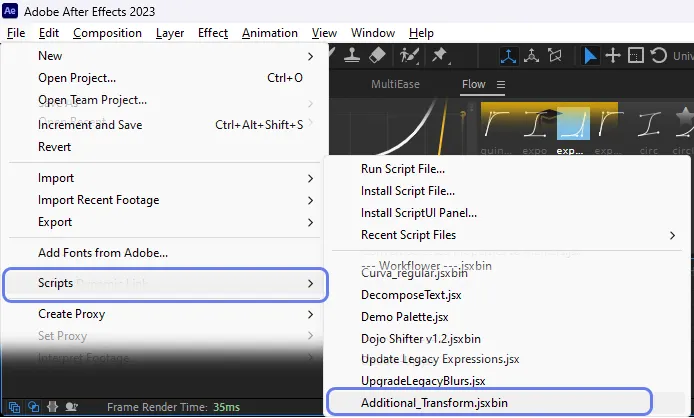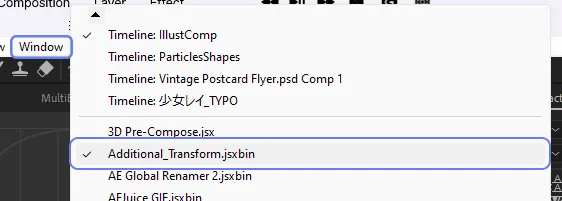How to Install After Effects Scripts
After you have purchased the Pindang2 Scripts product, you need to install the script on the After Effects software first in order to use it. The process can be detailed as follows:
Download the Script File
If you have purchased a script from Gumroad or booth.pm, please download it from the Gumroad Library (https://app.gumroad.com/library) or the booth.pm Library (https://accounts.booth.pm/library).
Unzip the Script File
If the downloaded script file is in a compressed format such as a .zip file, you need to extract it to a temporary folder first. After that, you can copy and paste the extracted script file into the After Effects script folder.
To unzip the file, you can use the following programs:
•
Windows: default extraction function or programs such as 7-Zip, WinZip, Bandizip, etc.
•
macOS: default extraction function or programs such as The Unarchiver, StuffIt Expander, Bandizip, etc.
Locate the Script Folder
Once you've downloaded the script file, you need to locate the After Effects script folder on your computer. The location of the After Effects script folder varies depending on the operating system and After Effects version. Here are the paths for Windows and macOS:
•
Windows: C:\Program Files\Adobe\Adobe After Effects <version>\Support Files\Scripts
•
macOS: /Applications/Adobe After Effects <version>/Scripts
If you want to install the script as a ScriptUI panel, locate 'ScriptUI Panels' in the Scripts folder.
Copy the Script File to the Folder
Once you've located the script folder, simply copy and paste the downloaded script file into it. If you're prompted to replace an existing file, make sure you back it up first.
Restart After Effects
After you've copied the script file to the After Effects script folder, you need to restart After Effects for the new script to appear in the menu.
Run the Script
You can run the installed script by clicking on it in the following locations:
For scripts installed as general scripts, you can find them by opening the Script menu under the File menu.
For scripts installed as ScriptUI, you can find them under the Window menu.
Sometimes, the script may not be visible, in which case you may need to click on the small arrow at the bottom of the screen to scroll down the menu to see it.
By following these steps, you can easily install and run scripts to improve your productivity.