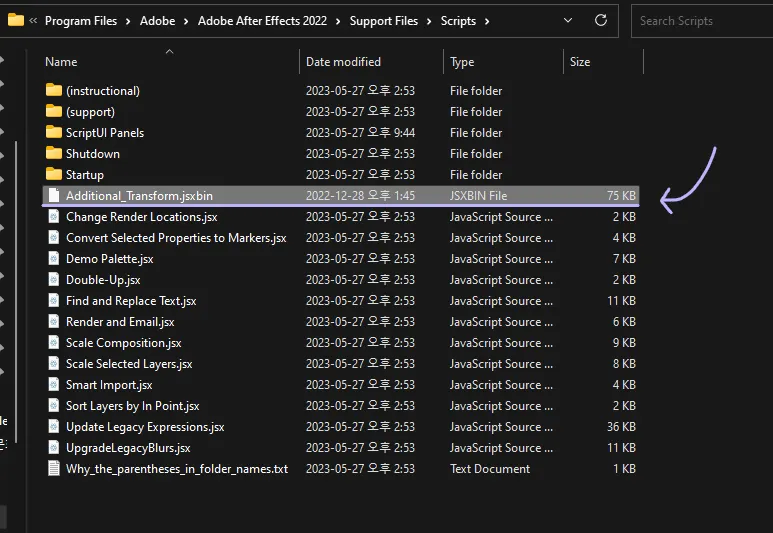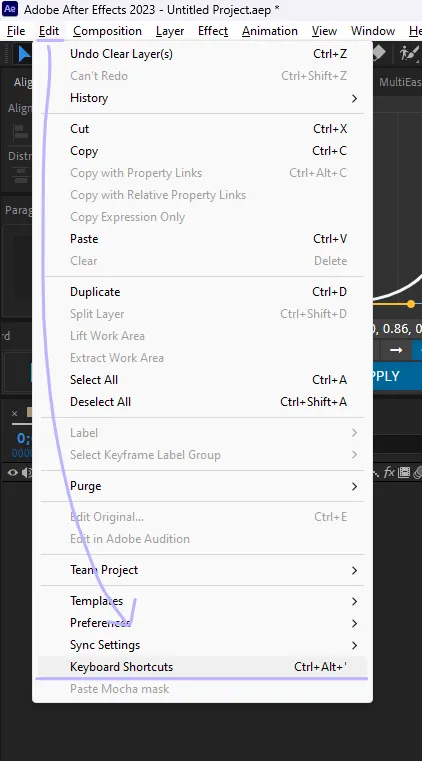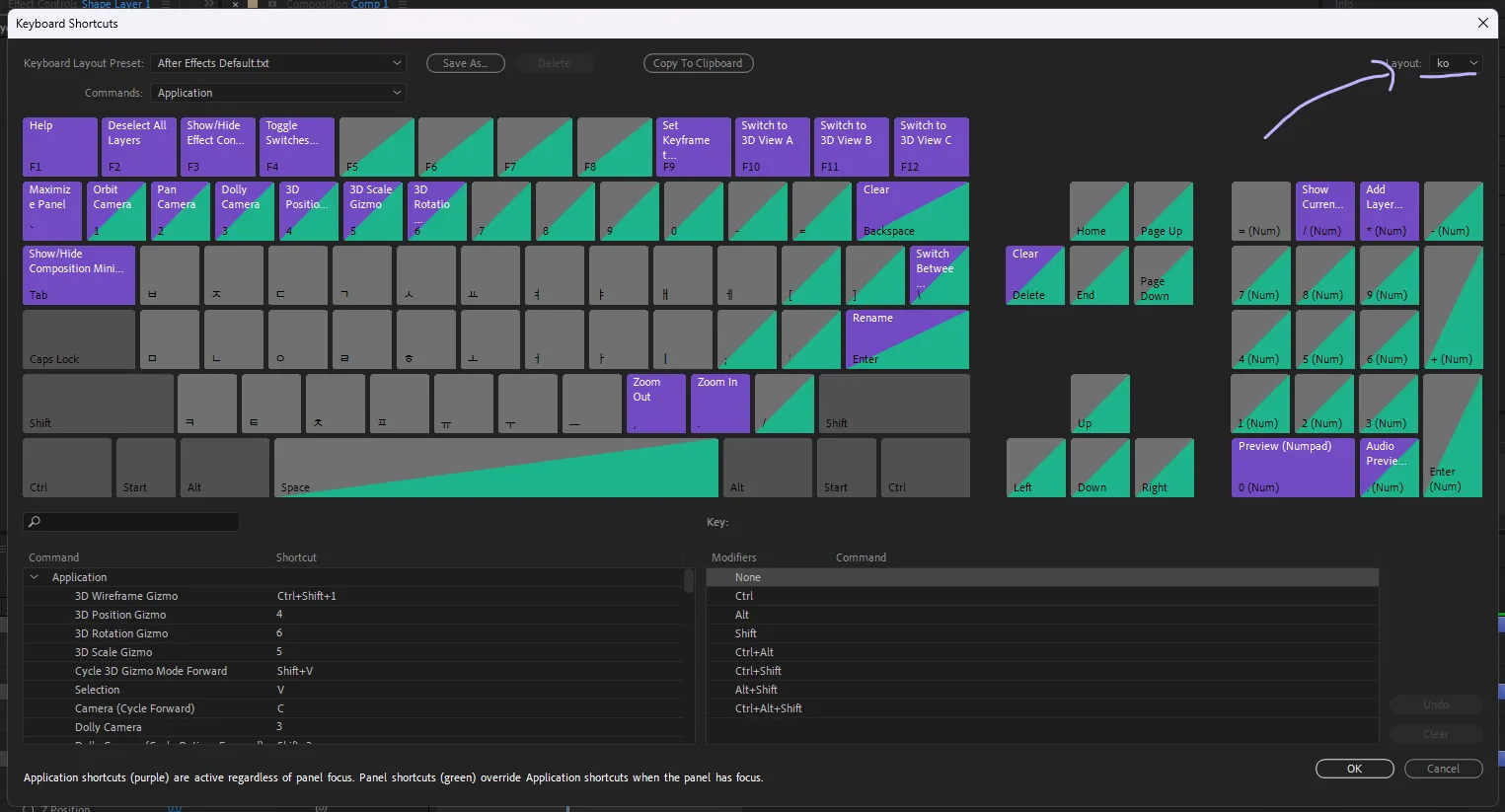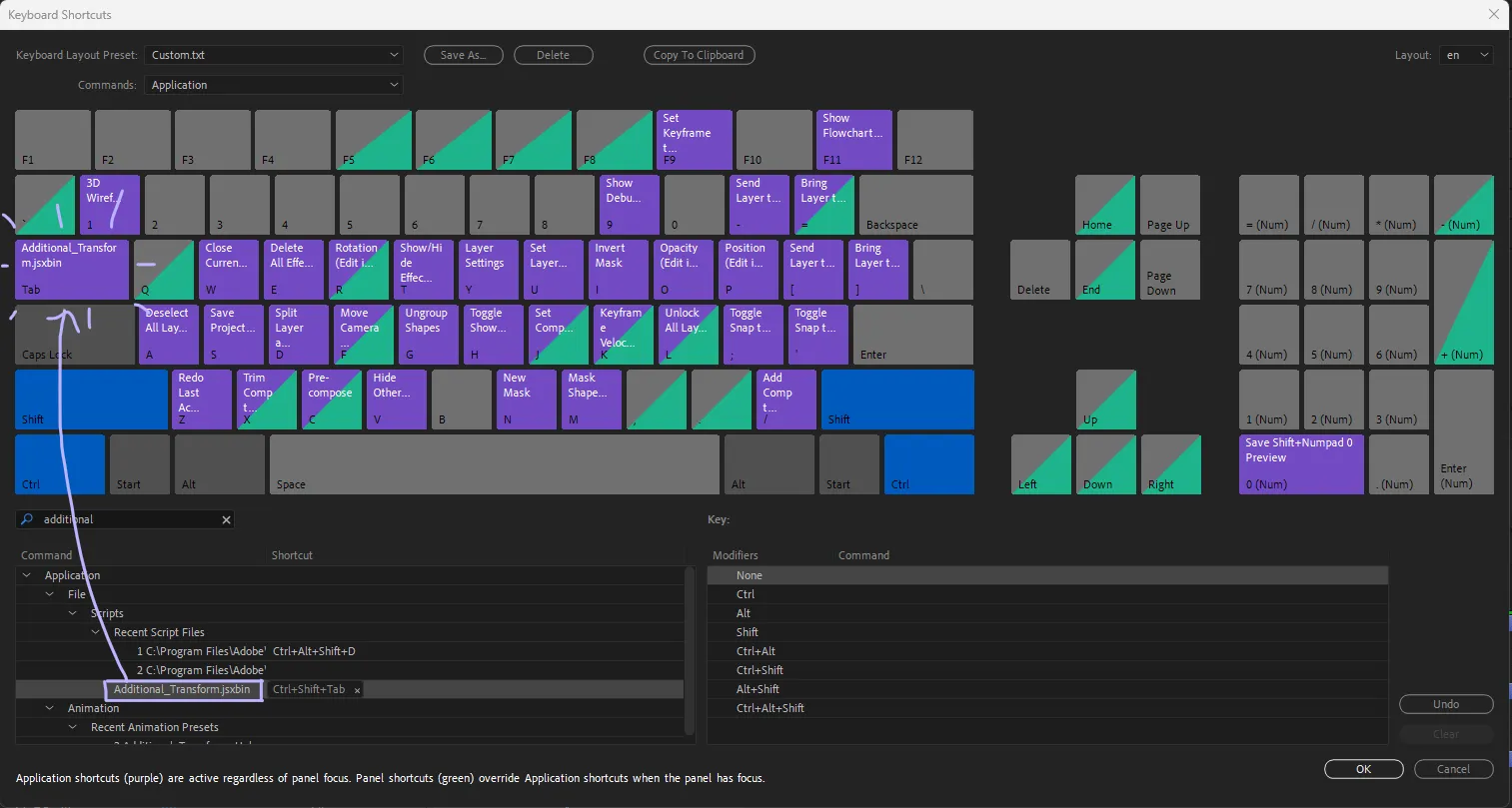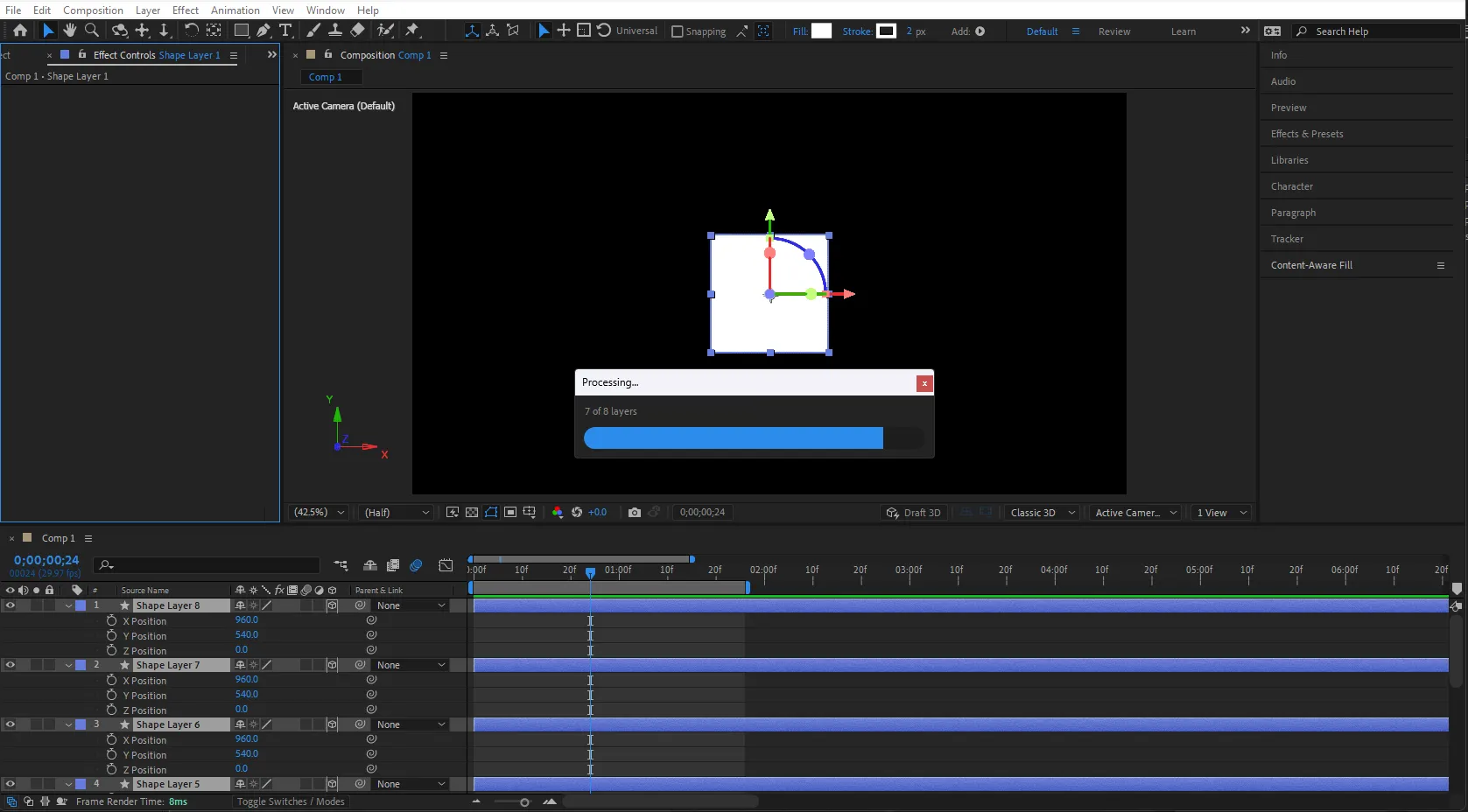Some scripts in Pindang2 Scripts support the execution of functions through shortcut key assignments, enabling immediate access to their functionalities. The process may vary depending on the installed folder.
Here's how you can assign scripts to shortcuts:
1. Script Location
To assign a script to a shortcut, you need to first copy the script to the After Effects installation folder → Support Files → Scripts folder. The exact path differs slightly between operating systems:
•
Windows: C:\Program Files\Adobe\Adobe After Effects <Version>\Support Files\Scripts
•
macOS: /Applications/Adobe After Effects <Version>/Scripts
Now, let's launch After Effects. If After Effects is already running, exit the program and relaunch it.
2. After Effects Settings
Click on Edit → Keyboard Shortcuts to open the shortcut settings.
The window shown above will appear. Here, make sure that the Layout in the top right corner is set to "en" if it's not already.
Search for the script you want to assign as a shortcut.
Drag and drop the script into the empty keyboard field shown above. If you want to use it in combination with Ctrl or Ctrl+Shift, press and hold those keys on your actual keyboard while dragging and dropping the script into the keyboard field.
Click OK in the bottom right corner to save the shortcut and exit the window.
Try pressing the shortcut you set up earlier. The script will now execute according to the assigned shortcut.