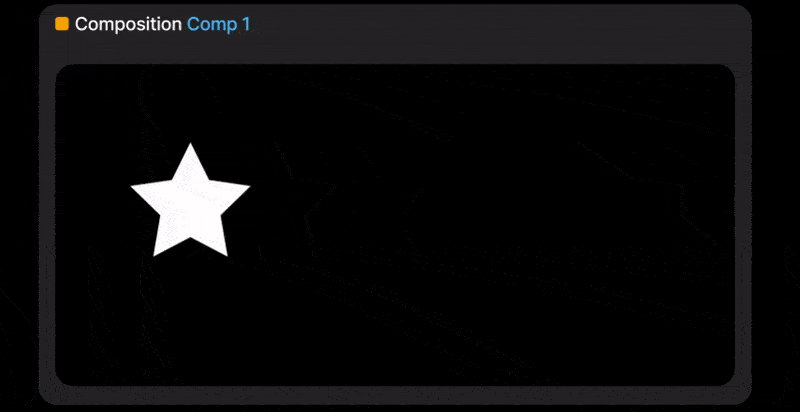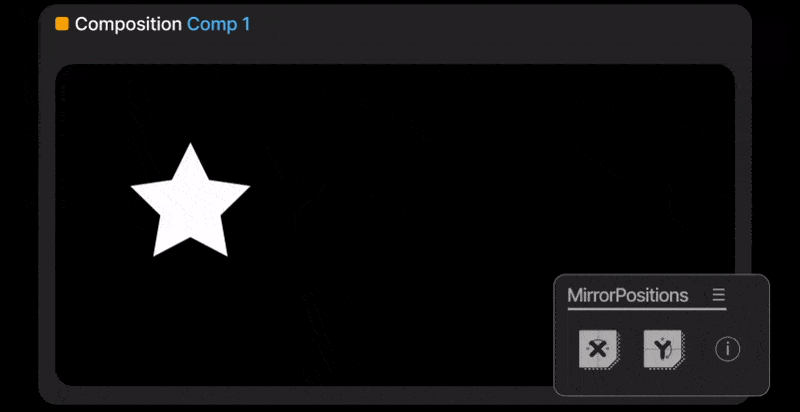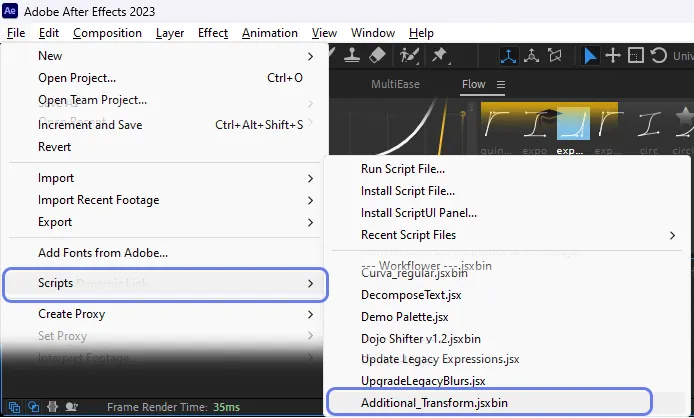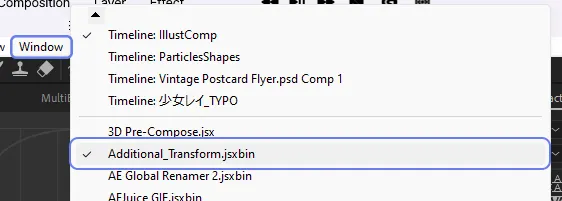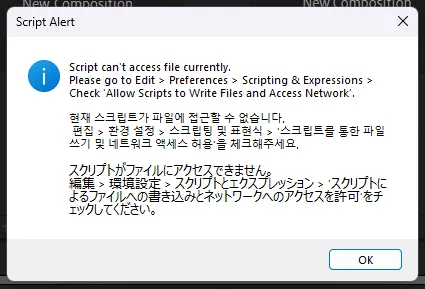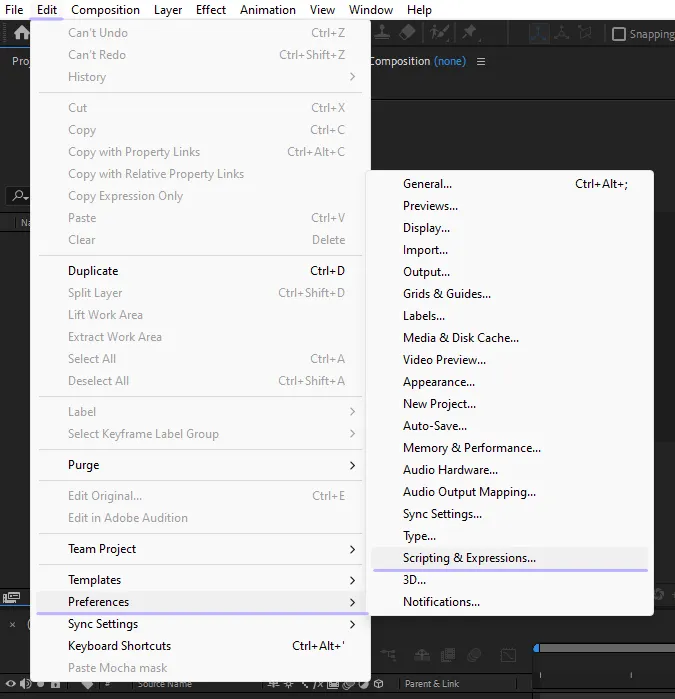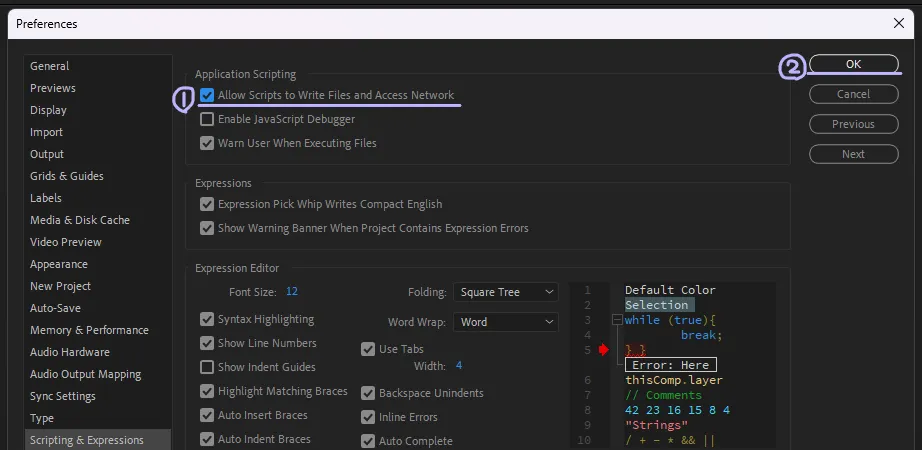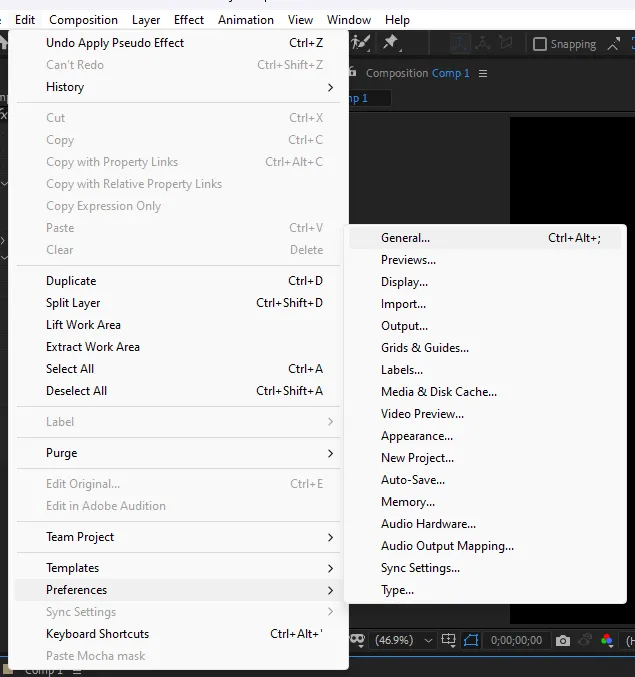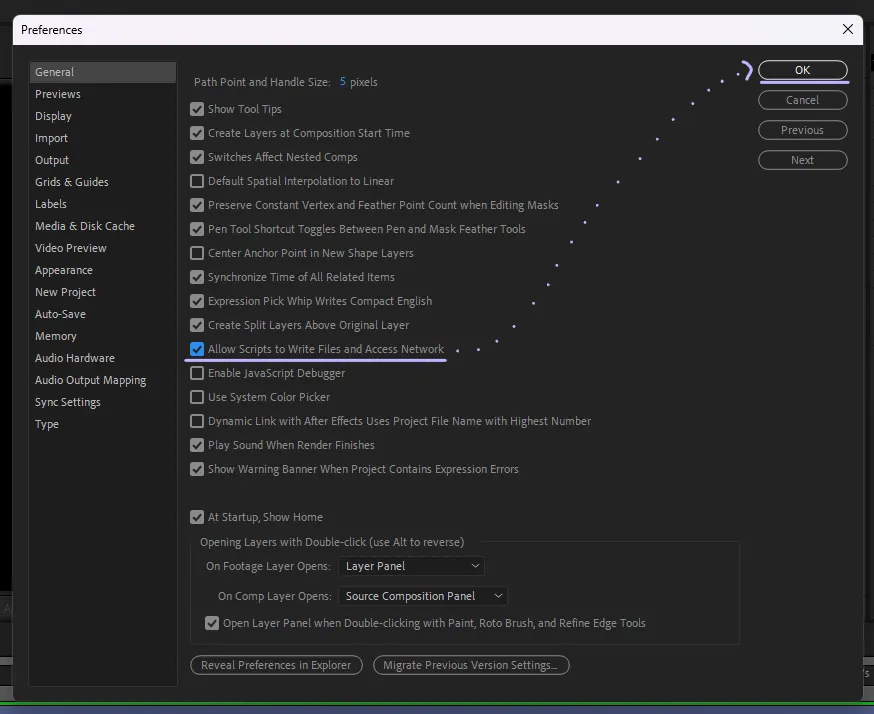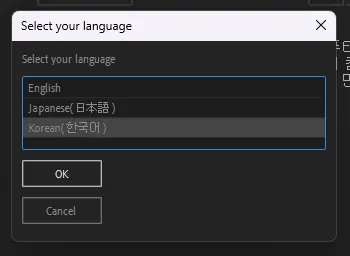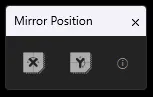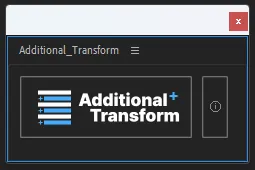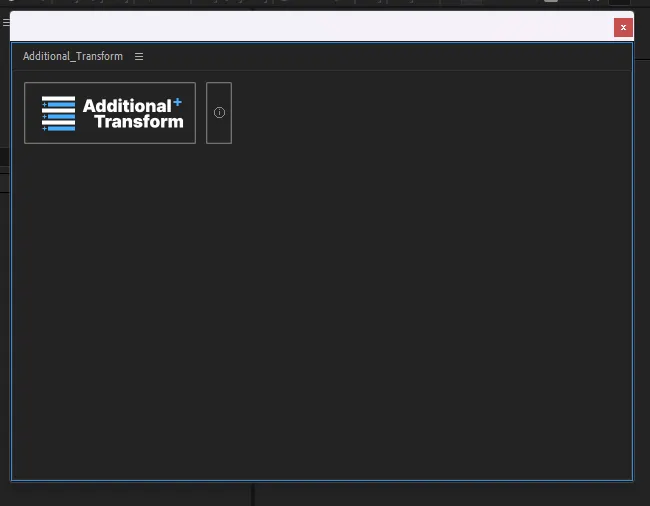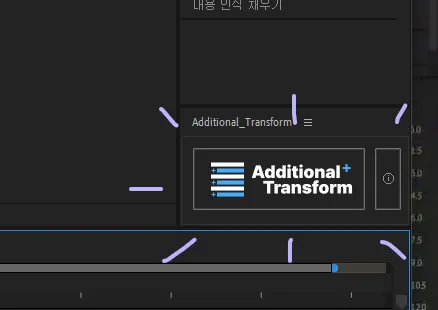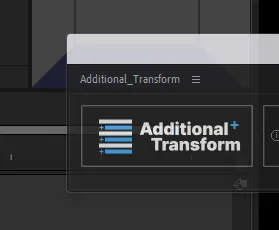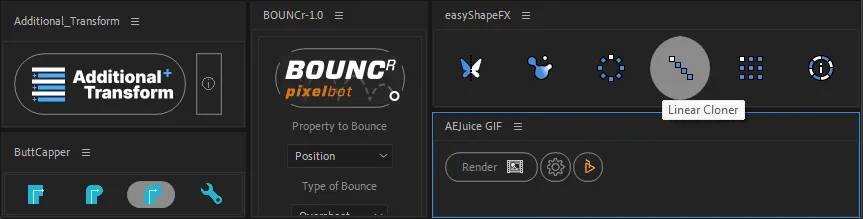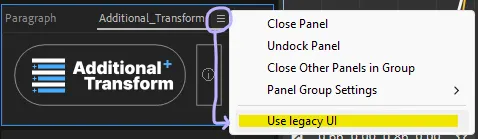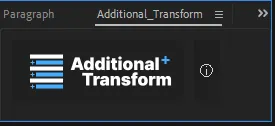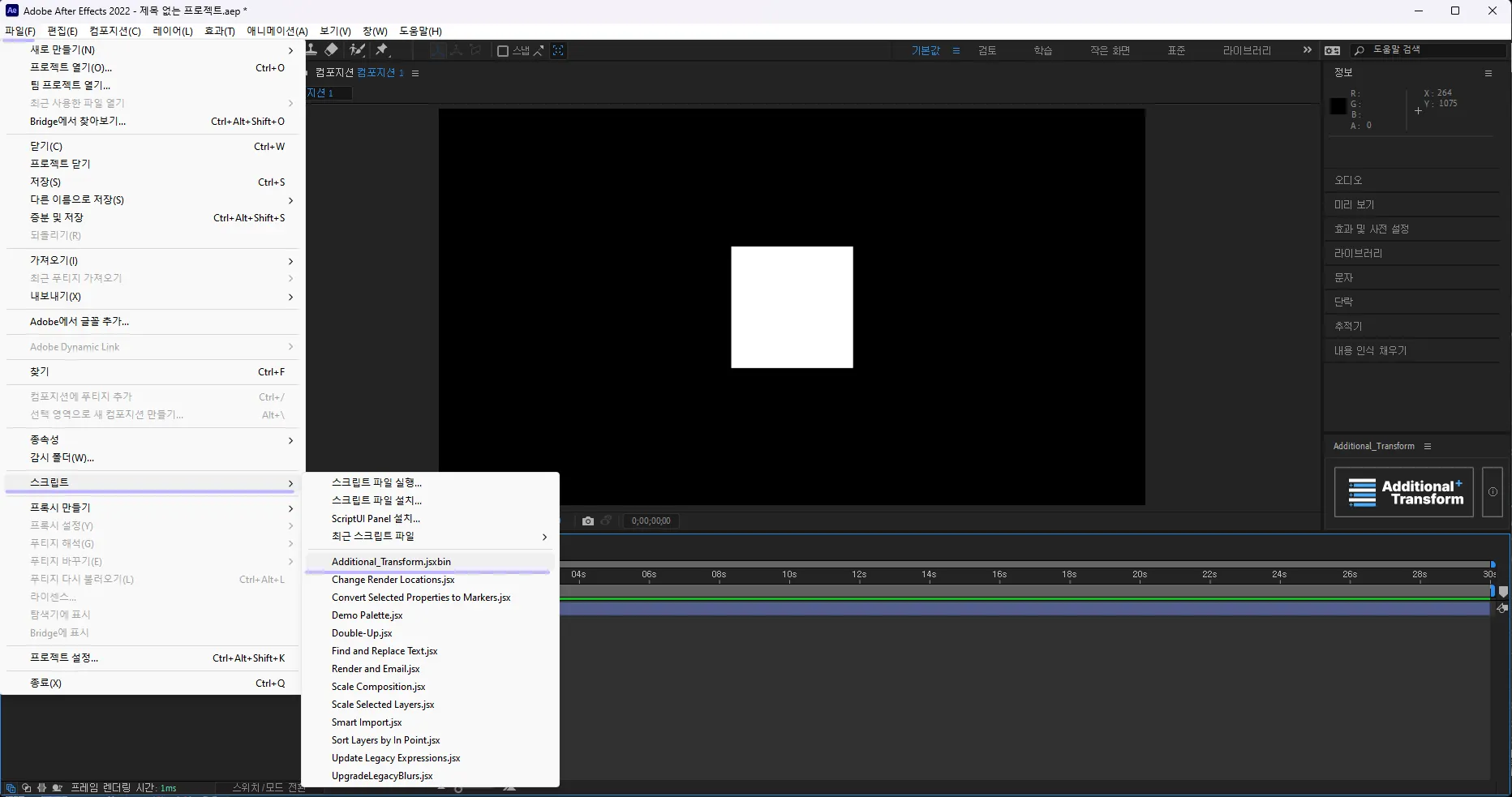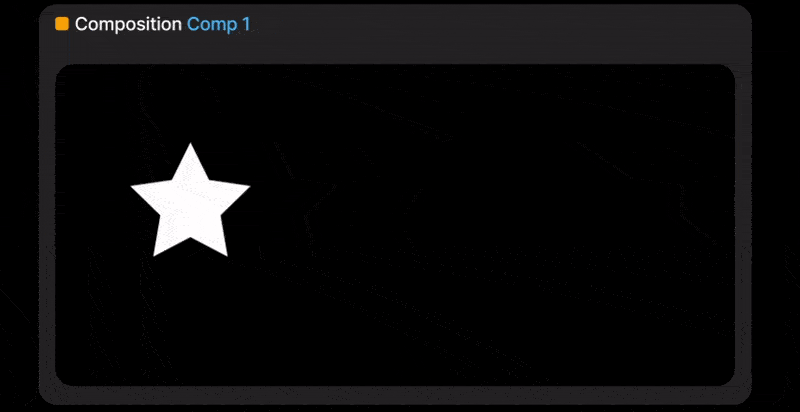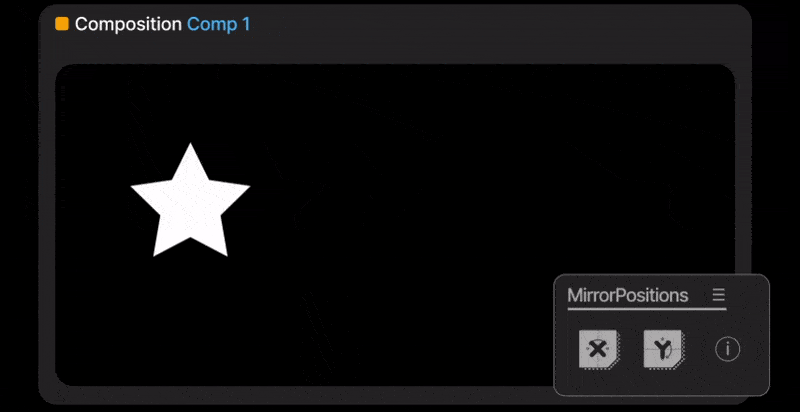After moving the window to where you want it, you can apply Additional Transform with a click on the layer(s) to which you want to apply Additional Transform.
To use the script in this way, open the "ScriptUI Panels" folder under the "Scripts" folder in the After Effects installation folder and copy the script into it.
Mirror Positions [Basic 버전] User Guide
The user guide for the Advanced version is described separately below.
0. Installation
This script supports two modes: 'Standalone' mode, where a temporary window is displayed when the script is executed and disappears after applying the functionality, and 'Script UI' mode, where a small UI window is displayed and the functionality is applied with a single click as needed.
Standalone Mode
Standalone mode displays the Mirror Positions window briefly when the script is executed and closes it immediately after applying the functionality.
If you want the script to work like this, open the "Scripts" folder under the After Effects installation folder and copy the script into it.
PRO TIPS
Script UI Mode
Script UI mode is a mode that displays a small window with buttons.
After moving the window to where you want it, you can apply Additional Transform with a click on the layer(s) to which you want to apply Additional Transform.
To use the script in this way, open the "ScriptUI Panels" folder under the "Scripts" folder in the After Effects installation folder and copy the script into it.
1. Setting and Execution
Run the script
A script installed as a general script can be found under the Script menu under File in After Effects.
The picture above is an example of Additional Transform. Please run 'MirrorPositions.jsxbin'.
A script installed with Script UI can be found under the Window menu. Sometimes, if the script is not visible, press the small arrow at the bottom of the screen to scroll down the menu.
The picture above is an example of Additional Transform. Please run 'MirrorPositions.jsxbin'.
Initial Settings
When you first run a script, if the 'Allow Scripts to Write Files and Access Network' setting is turned off in the configuration settings, the following error is displayed.
If you press OK in this window and wait, the settings window will be displayed for you to make the relevant settings.
If you can't see the Configuration window no matter how long you wait, open the Configuration window, check 'Allow Scripts to Write Files and Access Network' and close the Configuration window.
If the version you're using is CC2019 or lower
First of all, the Mirror Positions script supports CC 2019 and later versions. If you are using CC 2018 or earlier, please update After Effects.
Since the CC2019 version does not have a 'Scripting and Expressions' tab in the settings, Mirror Positions cannot automatically open the settings panel, so you must set it as follows.
When you first run the script, you will be asked to select a language. **This setting is for your convenience regardless of the language of After Effects. Select the language of your choice and click OK.**
Standalone Mode
In Standalone mode, after completing the language settings, the following window will be generated immediately.
If this window is displayed,
it means that all preparations are complete.
If you don't need it right away, you can close it by clicking X.
By registering this script as a shortcut key, you can execute the window with a single shortcut key input.
Please refer to the document  How to Assign Scripts to Shortcuts for instructions on how to set it up.
How to Assign Scripts to Shortcuts for instructions on how to set it up.
Script UI Mode
After language selection, a large window like the one on the right will appear.
The window is big, but the actual operating part is small, so you can pull the window to make it smaller.
You can dock the panel in the desired location by dragging the panel as shown on the right.
This is an example of Additional Transform. You can apply the same to Mirror Positions.
Once you have completed these settings, you can apply the functionality with just one button click.
About the phenomenon that all icon buttons are displayed in a round shape in After Effects 2023 and later versions
The latest version of After Effects 2023 has been updated to show all the image buttons (icon buttons) in a round shape.
OMG.
I've looked into it in many ways, but I couldn't find a solution in the end, and if there's a way to return the shape of the button later, I'll apply it. There is no functional problem.
If you don't want to see the round button, press the menu button on the upper right side of the script panel and check [Use Legacy UI]. The buttons change neatly.
2. Applying Mirror Positions
Standalone Mode
Script UI 모드
Mirror Positions 해제하기
Mirror Positions는 프리셋이 아니라 레이어의 속성을 변화시키는 스크립트이기 때문에, 반전했던 레이어를 되돌리고 싶다면 위치를 반전했던 레이어에 다시 Mirror Positions를 적용하면 됩니다.
Mirror Positions를 적용한 직후라면 Ctrl+Z 또는 ‘실행 취소’ 기능을 이용하여 되돌릴 수 있습니다.
5. 언어 변경하기
6. 버그 제보 또는 기능 및 개선 제안하기
Mirror Positions [Advanced] 사용 설명서
WIP